Learn how to add text that shows as you walk in CapCut in detail. Follow Capkutapp.com's tutorial to create eye-catching video transitions easily.
Want to make your videos more engaging? How to add text that shows as you walk in CapCut is a simple yet effective way to grab attention. With CapCut, you can easily create this dynamic effect to highlight important points or make your content stand out. In this article, Capkutapp.com will guide you through the steps to add walking reveal text, helping you improve your videos in no time.
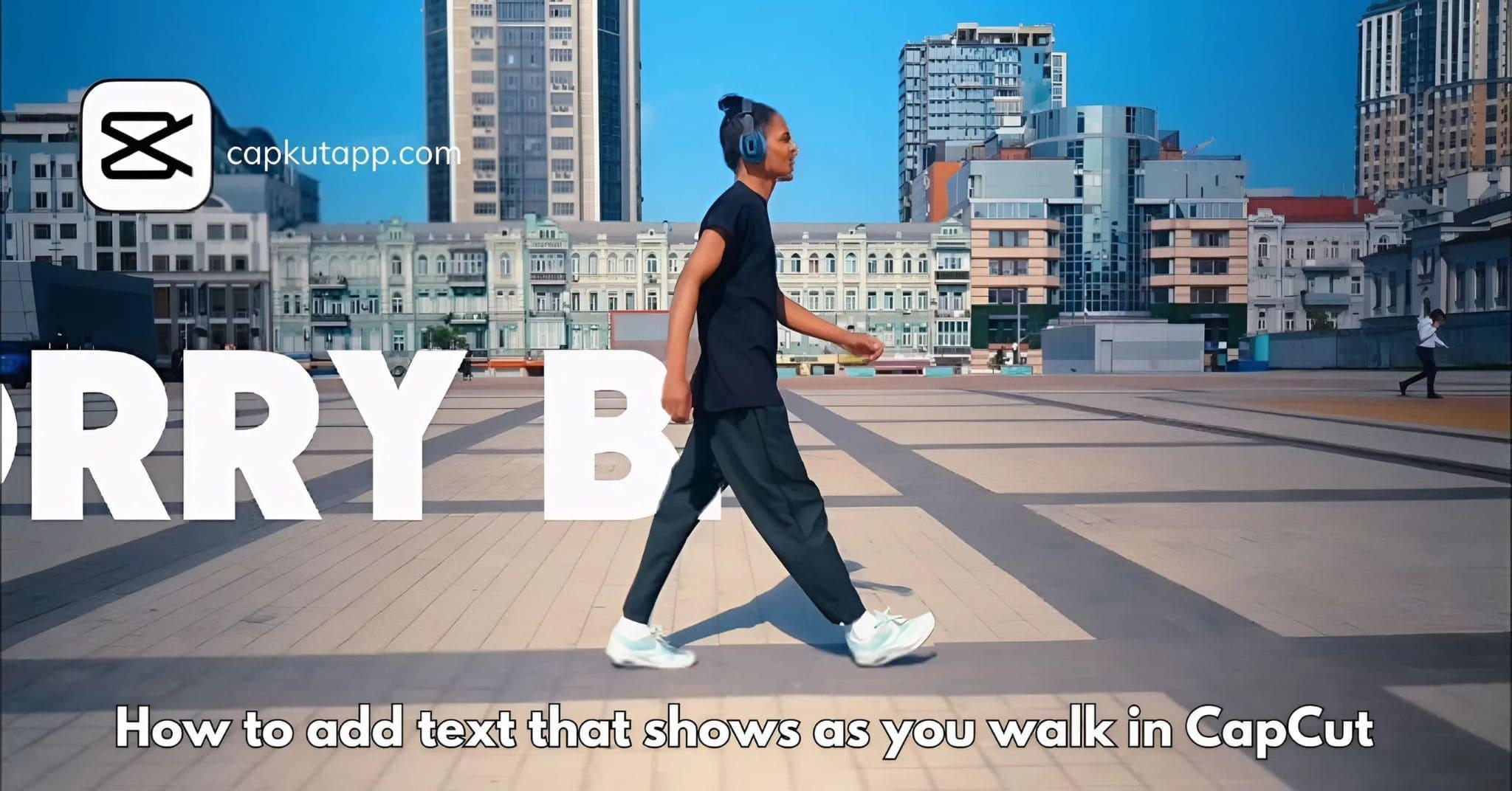
Using reveal text in your videos serves multiple purposes beyond just adding style. It’s a creative way to keep your audience engaged by introducing information in a visually appealing manner. Here’s why reveal text can elevate your content:
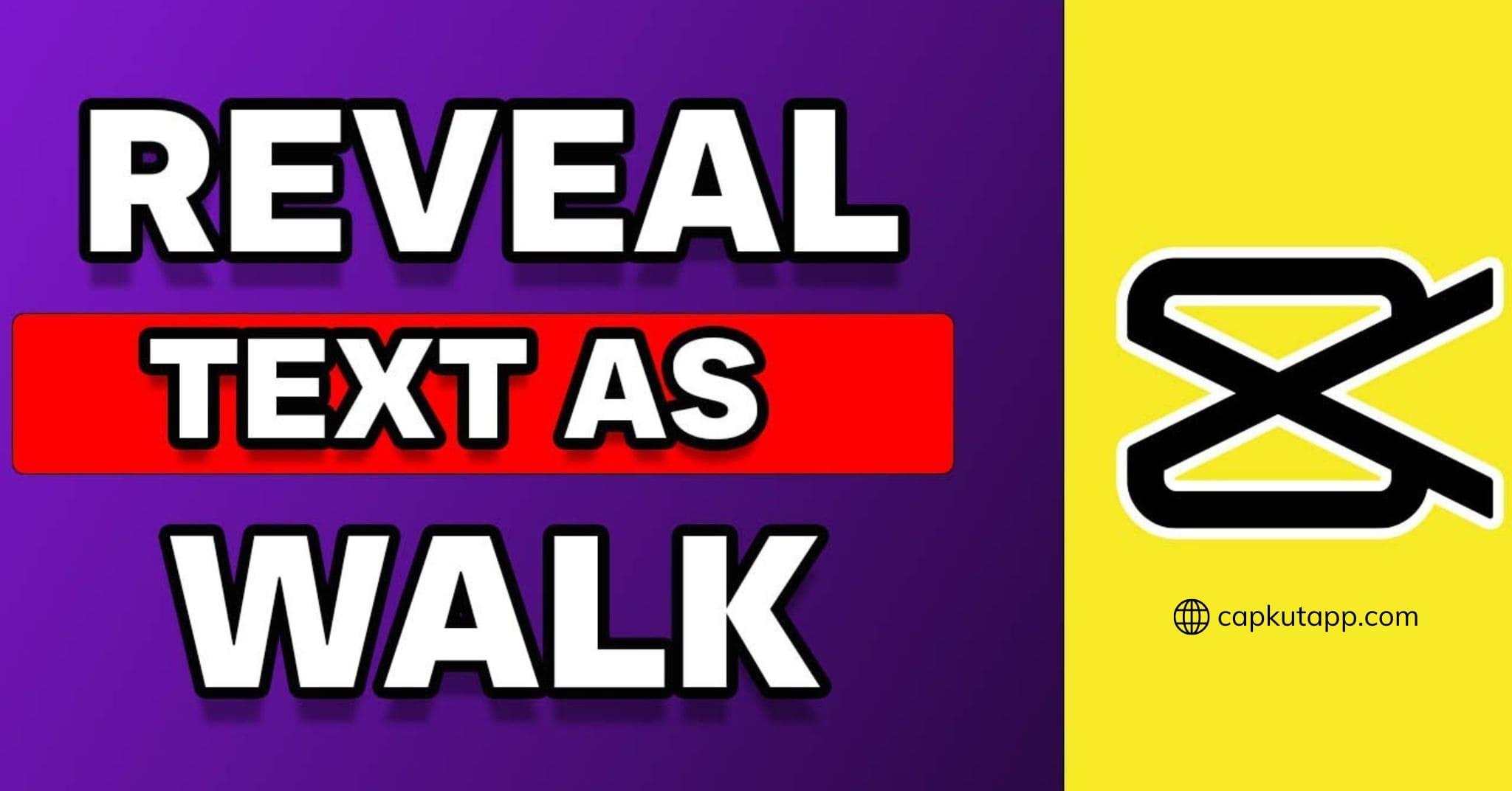
How to add text that shows as you walk in CapCut serves multiple purposes beyond just adding style. It’s a creative way to keep your audience engaged by introducing information in a visually appealing manner. Here’s why reveal text can elevate your content:
To begin, open CapCut and start a new project by selecting the “New Project” option. Then, import the video footage where you want to add the text reveal by tapping the “Import” button and selecting the video from your device.
Next, you’ll want to add the text that will appear as you walk. To do this, tap the “Text” button at the bottom of the screen. Enter your desired text, choose a font, and adjust its style to suit your video.
To animate the text, select the text layer and tap the “Animation” option. Choose the “Scroll” animation or any animation that suits your video. This will give the reveal effect to your text as you move in the frame.
Now, adjust the text's timing so it matches your walk. Open the “Timeline” and move the text layer to the point in the video where you want the reveal to begin. You can also change the duration to align with your walking speed.
Once everything is set, preview your video by hitting the “Play” button. If the text reveal effect looks great, go ahead and export your video by tapping the “Export” button. Make sure to choose the best quality settings for your final video.
Here are some tips to make your text reveal even more effective:
Adding reveal text as you walk in CapCut is a great way to boost engagement and add creativity to your videos. By following How to add text that shows as you walk in CapCut, you’ll be able to create professional-looking content with ease.