Discover how to Convert Normal Video Clip to High Quality in CapCut. With easy steps guided by CapCut's powerful editing tools, you can create more professional videos.
Creating high-quality videos is easier than ever with CapCut, a user-friendly video editing app available for free on Android and iOS. Whether you want to enhance your clips or create professional content, CapCut offers powerful tools to enhance your footage. In this tutorial, Capkut App will show you how to convert normal video clip to high quality in CapCut .
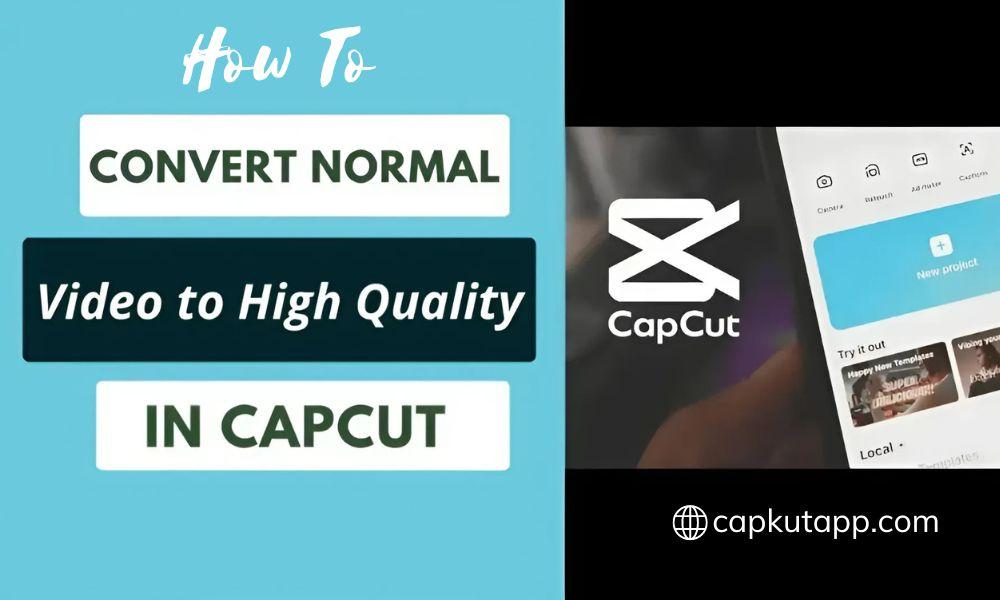
CapCut is a powerful and user-friendly video editing application designed to help you create stunning videos with ease. Available for free on both Android and iOS platforms, CapCut Mod APK provides a comprehensive suite of editing tools that allow users to enhance their video content effortlessly. Whether you're a beginner or an experienced editor, CapCut’s features—such as filters, text, music, and transitions—make it simple to transform ordinary footage into visually captivating videos. With its intuitive interface and advanced capabilities, CapCut is an excellent choice for anyone looking to elevate their video editing game.
To convert normal video clips to high quality in CapCut, follow these essential tips:
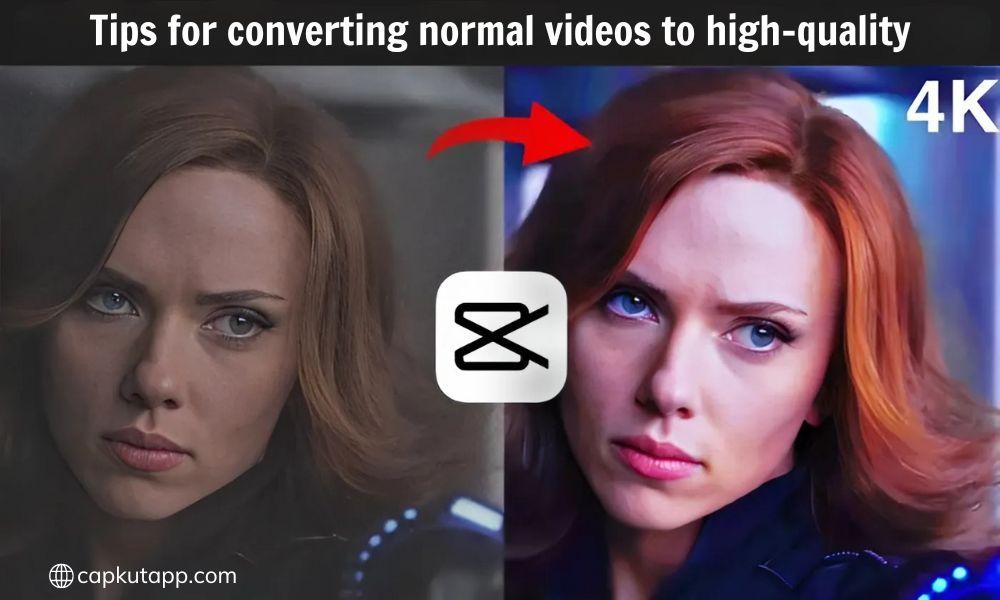
Follow these easy steps to upgrade the quality of your Convert Normal Video Clip to High Quality in CapCut:
Begin by opening CapCut and tapping the “+” icon located at the bottom center of the screen. From your camera roll, select the video clip you want to edit. This initial step is crucial as it sets the foundation for your editing process.
Once your video clip is imported, you can enhance its visual appeal by applying filters. Tap the “Filters” icon at the bottom of the screen and browse through CapCut’s selection of filters. Choose one that best adjusts the color, brightness, and contrast to elevate the overall quality of your video.
Refine your video’s appearance by tweaking its brightness and contrast. Tap the “Adjustments” icon and use the sliders to fine-tune these settings. Proper adjustments can make your video look more vibrant and professionally finished.
Enhance the engagement level of your video by incorporating text and music. Tap the “Text” icon to add text in various styles and fonts. To include music, tap the “Music” icon and choose a track from CapCut’s library or your collection. This will give your video a dynamic and polished touch.
Once you have completed your edits, export your video in the highest quality possible. Tap the “Export” icon, select your preferred resolution (such as 720p or 1080p), and save your video. This ensures that your final product looks its best, ready for sharing on social media or in professional presentations.
Convert Normal Video Clip to High Quality in CapCut stands out as a powerful tool for transforming ordinary video clips into high-quality productions. By following the simple steps outlined above, you can effectively enhance the visual appeal of your videos. From importing high-quality source footage to utilizing filters and adjustments, CapCut provides all the necessary tools to elevate your video content.
Adding engaging elements like text and music, and exporting in high resolution, ensures your videos will look professional and captivating. Whether you’re creating content for social media, presentations, or personal enjoyment, CapCut offers the features and flexibility needed to make your videos shine.